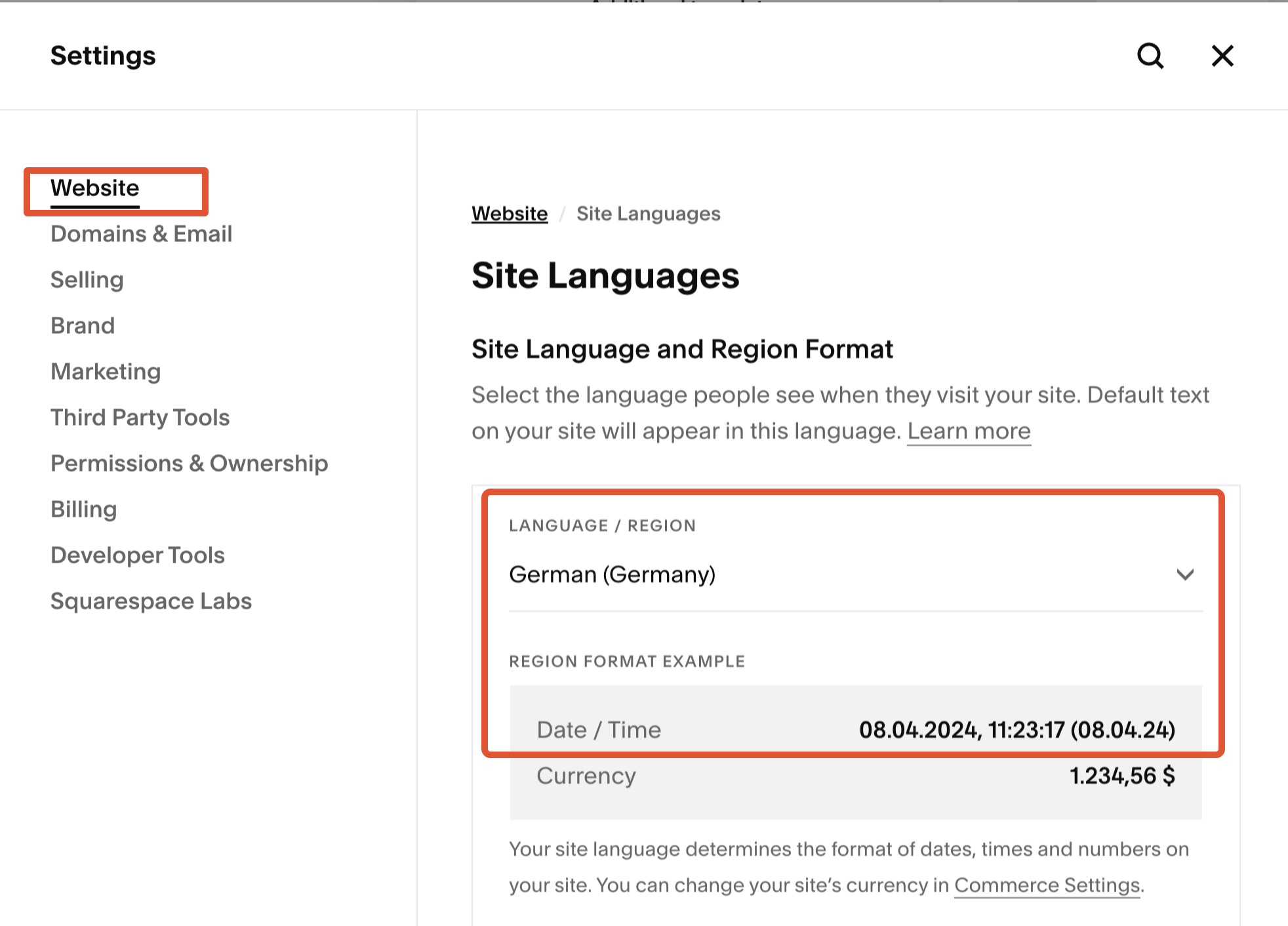How to change the date format for my blog post?
To change the date format for your blog post in Squarespace, you can follow these steps:
Log in to your Squarespace admin dashboard.
Go to Settings > Language & Region.
In the Language and Region panel, open the Site Language dropdown and select your preferred language.
Save your changes.
Revisit the blog pages to check for the blog date format update.
Additional Customization If you want to unify the date format across your blog list, blog post, and Summary block, you can use the Date format for Squarespace snippet provided by Beyondspace. This allows you to customize the date format to your liking, such as including the name of the day of the week.
How can I quickly switch different months and years on the calendar?
To quickly switch between different months and years on the calendar in Squarespace, you can use the enhancement provided by the Blog Publish Datepicker. This tool allows you to save time by providing month and year views, making it easier to select dates far in the future or past without the hassle of clicking through each month individually.
You can check out the Blog Publish Datepicker for more details on how to implement this feature.
Can I change the publication date of Squarespace events?
Yes, you can change the publication date of events in Squarespace. Instead of choosing a Blog collection, you can select an Event collection and follow the same steps to change the date of an Event item. For detailed instructions on how to change the publication date for blog posts and events, you can refer to this guide on changing dates in Squarespace.
How can I backdate a blog post in Squarespace?
To backdate a blog post in Squarespace, follow these steps:
Sign in to your Squarespace website and access the admin interface.
Navigate to Website -> Pages and select your blog collection.
Click on the three dots icon of the blog post you want to backdate and select Settings.
In the settings popup, go to Options.
Ensure that the Status is set to Published.
Use the calendar to select a date in the past by clicking the left arrow on the calendar.
After selecting the desired backdate, click Save to submit the change.
This will change the publication date of your blog post to the selected past date, affecting its order on the blog list collection page.